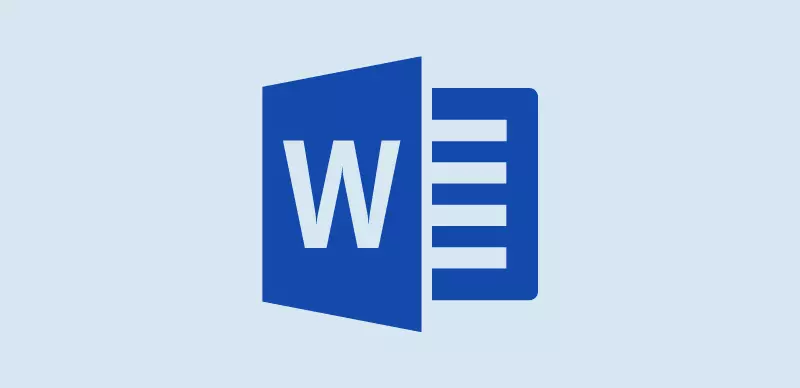This article is about MS Word Shortcut Keys PDF. MS Word is one of the most important and widely used applications found on the computer. Microsoft Word is a word processing application that basically uses MS Word for editing, formatting, and printing documents. The document can be a letter, web page, report, & so on.
MS Word Shortcut Keys
Microsoft Word is one of the most important and widely used applications. It is used by millions and is the backbone of countless organizations and businesses. Word is used to create documents of all shapes and sizes, from letters and emails to complex marketing materials and lengthy articles. Word is also used to create professional-looking resumes and to insert web pages and other digital content.
MS Word Shortcut Keys PDF will help you to work faster with the keyboard. These shortcuts will help you use the program more efficiently and improve your productivity. This list of MS Word shortcut keys perfectly works with all versions of MS Word such as MS Word 2003, MS Word 2007, MS Word 2010, MS Word 2013, MS Word 2016, MS Word 2019, and Office 365.
List of MS Word Shortcut Keys | MS Word Shortcut Keys PDF
| Shortcut Keys | Functions |
|---|---|
| Ctrl+F | Search the current sheet. |
| Ctrl+G | Go to a certain area. |
| Ctrl+H | Find and replace. |
| Ctrl+I | Puts italics on all cells in the highlighted section. |
| Ctrl+K | Inserts a hyperlink. |
| Ctrl+L | Opens the Create Table dialog box. |
| Ctrl+R | Fill right. Fills the cell to the right with the contents of the selected cell. To fill more than one cell, select the source cell and press Ctrl+Shift+Right to select multiple cells. Then press Ctrl+R to fill them with the contents of the original cell. |
| Ctrl+Home | Move to cell A1. |
| Ctrl+End | Move to the last cell with the text on the worksheet. |
| Ctrl+Shift+P | Opens the drop-down menu for the point size. |
| Shift+Insert | Pastes what is stored on the clipboard. |
| Shift+Page Up | In a single column, highlight all cells above that are selected. |
| Shift+Page Down | In a single column, highlight all cells above that are selected. |
| Shift+Home | Highlights all text to the left of the cursor. |
| Shift+End | Highlights all text to the right of the cursor. |
| Shift+Up Arrow | Extends the highlighted area up to one cell. |
| Shift+Down Arrow | Extends the highlighted area down one cell. |
| Shift+Left Arrow | Extends the highlighted area left one character. |
| F4 | Repeats the last action. For example, if you changed the color of the text in another cell, pressing F4 will change the text in the cell to the same color. |
| F5 | Goes to a specific cell. For example, C6. |
| F6 | Move to the next pane. |
| F7 | Spell-check selected text or document. |
| F8 | Enters Extend Mode. |
| F9 | Recalculates every workbook. |
| F10 | Activates the menu bar. |
| F11 | Creates a chart from selected data. |
| F12 | Save As option. |
| Alt+Shift+F2 | Saves the current worksheet. |
| Ctrl+N | Creates a new workbook. |
| Ctrl+O | Opens a workbook. |
| Ctrl+P | Print the current sheet. |
| Ctrl+3 | Puts italics on all cells in the highlighted section. |
| Ctrl+4 | Underlines all cells in the highlighted section. |
| Ctrl+5 | Puts a strikethrough all cells in the highlighted section. |
| Ctrl+6 | Shows or hides objects. |
| Ctrl+7 | Shows or hides the toolbar. |
| Shift +Right Arrow | Extends the highlighted area right one character. |
| Ctrl+S | Saves the open worksheet. |
| Ctrl+Z | Undo the last action. |
| Ctrl+1 | Changes the format of the selected cells. |
| Ctrl+2 | Repeats the last action. For example, if you change the color of the text in another cell, pressing F4 will change the text in the cell to the same color. |
| Ctrl+T | Open the Create Table dialog box. |
| Ctrl+W | Closes the current workbook. |
| Ctrl+X | Cuts all cells in the highlighted section. |
| Ctrl+Y | Bold all cells in the highlighted section. |
| Ctrl+U | Underlines all cells in the highlighted section. |
| Ctrl+V | Pastes everything copied onto the clipboard. |
| F1 | Opens the help menu. |
| F2 | Edits the selected cell. |
| F3 | After a name is created, F3 will paste names. |
| Ctrl+8 | Toggles the outline symbols. |
| Ctrl+9 | Hides rows. |
| Ctrl+0 | Hides columns. |
| Ctrl+Shift+: | Enters the current time. |
| Ctrl+; | Repeat the last entry. |
| Ctrl+` | Changes between displaying cell values or formulas in the worksheet. |
| Ctrl+’ | Copies a formula from the cell above. |
| Ctrl+Shift+” | Copies value from the cell above. |
| Ctrl+- | Deletes the selected column or row. |
| Ctrl+Shift+= | Inserts a new column or row. |
| Ctrl+Shift+~ | Switches between showing Excel formulas or their values in cells. |
| Ctrl+Shift+! | Applies comma formatting. |
| CTRL+ | Page Up Move the previous sheet between Excel worksheets in the same Excel document |
| CTRL+P | Enter the current date. |
| CTRL+Z | Undo the last action |
| CTRL+ Page Down | Move the next sheet between Excel worksheets in the same Excel document |
| CTRL+ Tab | Move between or more open Excel Files |
| ALT+= | Create a formula to sum all of the above cells |
| Shift + home | Go to the first cell in the current row |
| CTRL + shift+! | Format number in comma format |
| CTRL + shift+$ | Format number in currency format |
| CTRL + shift+# | Format number in date format |
| CTRL + shift+% | Format number in a percentage format |
| CTRL + shift+@ | Format number in time format |
| CTRL+ SPACE | Select entire column |
| SHIFT+SPACE | Select entire row |
| Ctrl+Shift+$ | Applies currency formatting. |
| Ctrl+Shift+# | Applies date formatting. |
| Ctrl+Shift+% | Applies percentage formatting. |
| Ctrl+Shift+^ | Applies exponential formatting. |
| Ctrl+Shift+* | Selects the current region around the active cell. |
| CTRL+SHIFT+; | Enter the current Time |
| CTRL+; | Enter the current date |
| Shift+F3 | Open the Insert Function window |
| Shift+F5 | Opens Find and Replace dialog box |
| CTRL+A | Select all contents of the worksheets |
| CTRL+B | Bold highlighted selection |
| CTRL+I | Italic highlighted selection |
| CTRL+K | Insert Link |
| CTRL+U | Underline highlighted selection |
| CTRL+P | Being up the print dialog box to begin printing |
| CTRL+Z | Undo the last action |
| CTRL+F9 | Minimize current workbook |
| CTRL+F10 | Minimize currently selected workbook |
| CTRL+F6 | Switch between open workbooks/ Windows |
Download MS Word Shortcut Keys PDF
Click on the download button to download the MS Word Shortcut Keys List in a PDF format. If you want to know more advanced shortcut keys for the computer, then write a comment below.